How To
Tutorials to help you get started and upskilled for the advanced features
1. Create an account in MyPOS
- You need to do it on their website, as this is not supported in the MyPOS app.
- From the website https://www.mypos.com/ select “Open a Free Account”
- Follow the steps to enter your email and phone number, after which you will receive confirmations on your email and phone number.
- Once you are in the administration, we will be able to do the integration, and in parallel, you will receive emails from MyPos with questions related to your business, which you must answer to go live with the integration.
2. Create a Store and copy the integration configuration to MyPOS
- Once you log in to MyPOS, go to the Stores menu:

- Select Create Store

- Choose MyPOS Checkout API

- In the next step, enter all the fields. It is important to enter the Website address: https://app.reservation.tools
- Pay attention to the currency you will be trading in - EUR, BGN, or others. You must add such an account to your account and select it for the store. In the Reservation.Tools administration, the restaurants section, and editing your restaurant, you must select the same currency.
- In the Business Contact Details, you must fill in your own details.

- After confirmation, select the option to generate a configuration package.

- In the next step, copy the configuration code:

- Select Finish Integration
3. In Reservation.Tools https://app.reservation.tools , log in to the application, and from the main menu, go to Administration.
- From there, select Menu Restaurants.
- Select the Integrations button for your establishment.
- Select Add to MyPOS Integration, which will ask you to copy the configuration code from the previous point.
- Select Save.
4. From integrations, you can also add Cash Payment and Bank Payment.
Bank payment requires you to enter bank account information, which we will display to users if they choose this option. Cash payment is manually noted by the app when paid on-site.
The integration is complete.
5. In-app payments
- In the form for adding reservations, you will see a Payments drop-down menu.

- You can add a payment to each reservation.
Type the amount and click the + button.
- Payments can be marked as paid by bank or cash, and online payments are automatically marked as paid.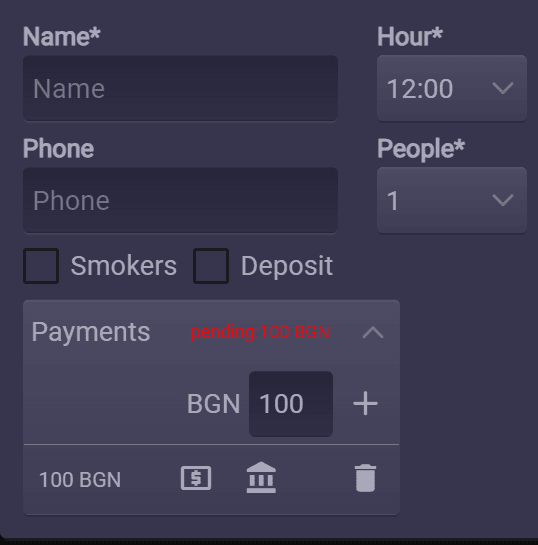
You will also see payment information in the reservation list:
- After adding a reservation with payment, a link to their online profile will automatically be copied to your device's clipboard for easy sharing. Another option is to re-enter the reservation and there is a button to copy the same link.

6. Send the link to the client, it will look like this:
- The customer must choose from the payment options.
- If you choose a bank:
- If there are multiple payment methods, the customer will have a button to change payment.
- When paying by card, you will see:
7. Payments in the administration
- In the administrative panel, there is a separate Payments menu where you can make inquiries, as well as in the section of each reservation where you can see the payments for it.
- Samples for accounting needs are made at the MyPOS provider.
 App Store
App Store Google Play
Google Play